Visual Stress
Changing the Background Colour on Your Computer.
If you have been issued with coloured overlays
to help with reading, you may also find it helpful to set the background colour
of your computer when using the computer. Begin by trying the same colour as
your overlays, but try other colours as well.
1/ Open a new word document
2/ Click on Format on the toolbar
3/ Click
on Background
on the drop-down menu. This will reveal a colour palette (below):
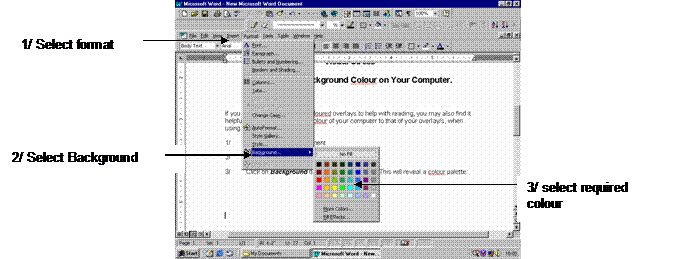
4/ Allowing you mouse arrow to hover over
any of the colours, on the palette, will reveal the name of the colour.
Select the colour that you would
find it most comfortable as your reading background. Similar colours to those
used in overlays are: Pink, Rose,
This will change the background
colour of your word documents, when the view is in Online Layout.
5/ To remove the side panel in the Online Layout (if
present): Right click over the side panel, then click on Document Map on the drop
box.
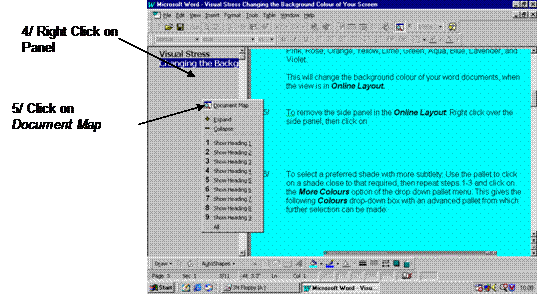
6/ To select a preferred shade with more
subtlety: Use the pallet to click on a shade close to that required, then
repeat steps 1-3 and click on the More Colours option of the drop down
pallet menu. This gives the following Colours drop-down box with an
advanced pallet from which further selection can be made:
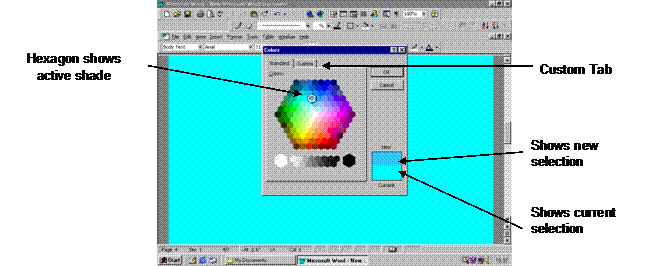
7/ To change the brightness of your selected shade click on the
Custom Tab at the top of the drop
box. This gives the following drop box:
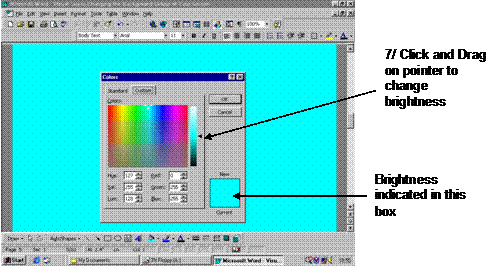
8/ Finally,
to prevent the background colour from printing on your document: Click on Tools,
then Options.
Select the Print tab on the drop box, and click on the tick next to Background
Printing to remove it if present.
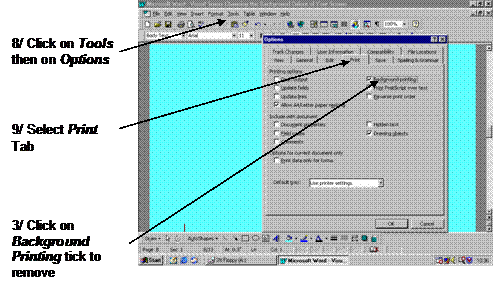
This form was designed by the Student Support Service,